Large scale industrial drawings are extremely crucial and it is even more important to store them well as they are frequently and essentially referred to for several years and generations to come.
Though hand drawn drawings are and will always be a better form of representation, they are extremely time consuming and needs proficient labour to be crafted rightfully.
Thus, bearing many advantages over traditional drawing methods, Computer Aided Design or CAD has gained a universal popularity in various industries for drafting.
Migrating drawings into CAD drafting isn’t a very confusing or difficult process. A person with some technical skills and understanding of scale can easily learn and impart CAD conversion services efficiently.
For a professional CAD conversion service provider, migrating traditional hand crafted drawings into CAD document is just a child’s play. Let us get to know a quick and easy step by step guide to CAD conversion technique that can make you a pro CAD conversion expert overnight.
- Step 1 : Effective Scanning Process
Firstly the manual drawing is scanned using an advanced electronic scanner and the digital file is saved in a JPG or BMP format.
- Step 2 : Importing the File to CAD Application
Opening the CAD application you can click on the ‘start a new drawing’ tab. Once the page opens click on the ‘file’ menu and ‘import’ the scanned drawing image.
- Step 3 : Measuring the Elements
Selecting the measuring tool, the various elements in a drawing is measured and eventually recorded on a piece of paper along with the original size of the element.
- Step 4 : Scale the Image
This step again has two different parts.
1. Measuring the amount to scale
Scaling the image is the most important and critical step in the process. To scale the image right, it is crucial to calculate the amount to scale by dividing the true distance of the drawing by the image distance in the desired measuring unit.
2. Scaling the Image
This is the trickiest part in the whole CAD migration process. Selecting on the scanned image will bring you to the option called scale. One click on scale and entering the right parameters will enable CAD to start drawing the image in its right scale and measurement.
Tracing the scanned image using CAD enabled tools like ‘line’, ‘arc’, ‘rectangle’ and more you can get the accurate precision of the drawings with minimal error and devoid of noise and inconsistency.
Manual drawings when converted to CAD documents are easy to save as they hardly take a few bytes on your computer hard disk or USB port. Moreover, since the saved data is in a digital format, it becomes extremely quick and easy to edit, transfer, share, update and retrieve in the same saved format even after years and generations have viewed and updated it.
Document scanning and CAD conversion services have helped to streamline and optimize the process of document management and record keeping. With a little knowledge and an expert professional to guide, document conversion services will save a lot of your time and space that could be utilized for better performance and production.
For professional document scanning services needs, email at [email protected]







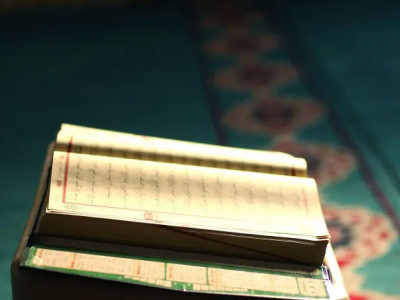



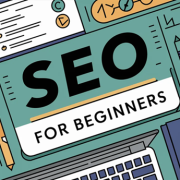






Comments